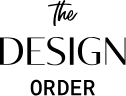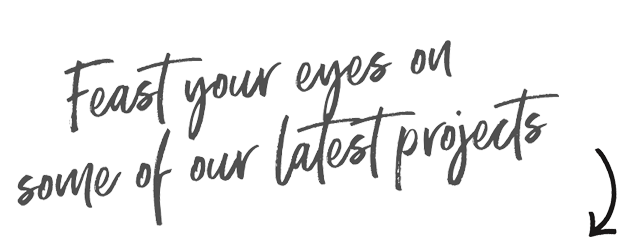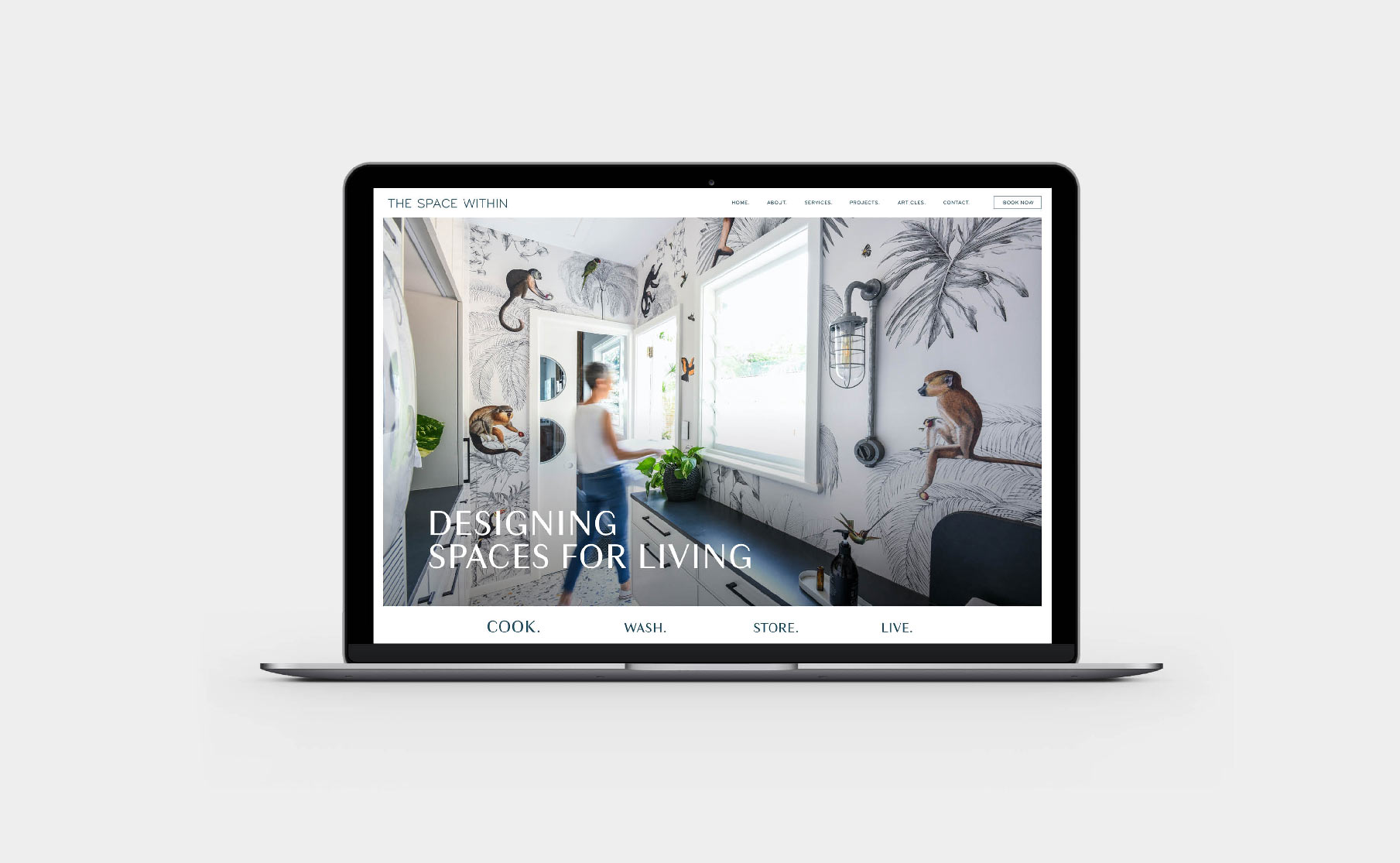26 Jul How to add metadata to your Squarespace site
In today’s digital age, having SEO (Search Engine Optimization) built into your website is more crucial than ever. SEO plays a pivotal role in improving your website’s visibility and search engine rankings, making it easier for potential customers to find you online. When your website is optimized for search engines, it becomes more relevant and authoritative, leading to increased organic traffic and better chances of converting visitors into loyal customers.
There are many things you can do to your website to boost your SEO ranking. Today we are going to talk specifically about metadata and show you how to add metadata to your SS website.
What is Metadata?
Metadata on a website, is like a set of labels that provide information about the content and structure of the web pages. It is not visible to the users on the actual page but is essential for search engines and other systems to understand what the page is about.
Think of it as a behind-the-scenes description of the web page. It includes details such as the page’s title, a brief summary of the content, keywords related to the page’s topic, and even the way the page’s web address (URL) is structured. All this information helps search engines know how relevant the page is to specific search queries and where it should be placed in search results.
Just like labels on files help you find and organize them better, metadata helps search engines find and organize web pages so that people can easily discover and access the information they are looking for on the internet.
On Squarespace you have the opportunity to adjust the following metadata on your site
Title Tag: The title tag is a crucial metadata element in web pages. It specifies the title of the page and appears as the clickable link in search engine results. It also appears in the browser’s title bar when users visit the page.
Meta Description: The meta description is a short summary or snippet that provides a brief description of the content of the page. It appears below the title tag in search engine results and helps users decide whether to click on the link.
URL Slug: The URL slug is the user-friendly portion of the URL that identifies the page’s content. It typically includes relevant keywords and is designed to improve the readability and search engine optimisation of the page.
Social Sharing Image: This metadata allows you to specify a particular image that should be displayed when someone shares the page on social media
How to add Metadata to your Squarespace site
Step 1: Log in to your Squarespace website
Step 2: Navigate to your Pages and select the specific page for which you want to add your metadata to. Click on the gear icon next to the page’s name to access its settings.
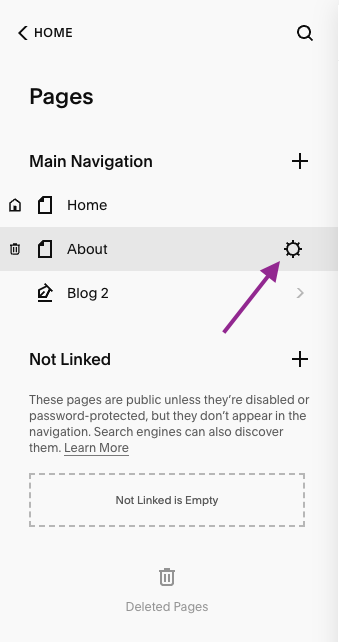
Step 3: Customise the URL Slug in the General tab. Make it concise, descriptive, and user-friendly. Avoid using symbols or special characters in the slug and separate words with hyphens.
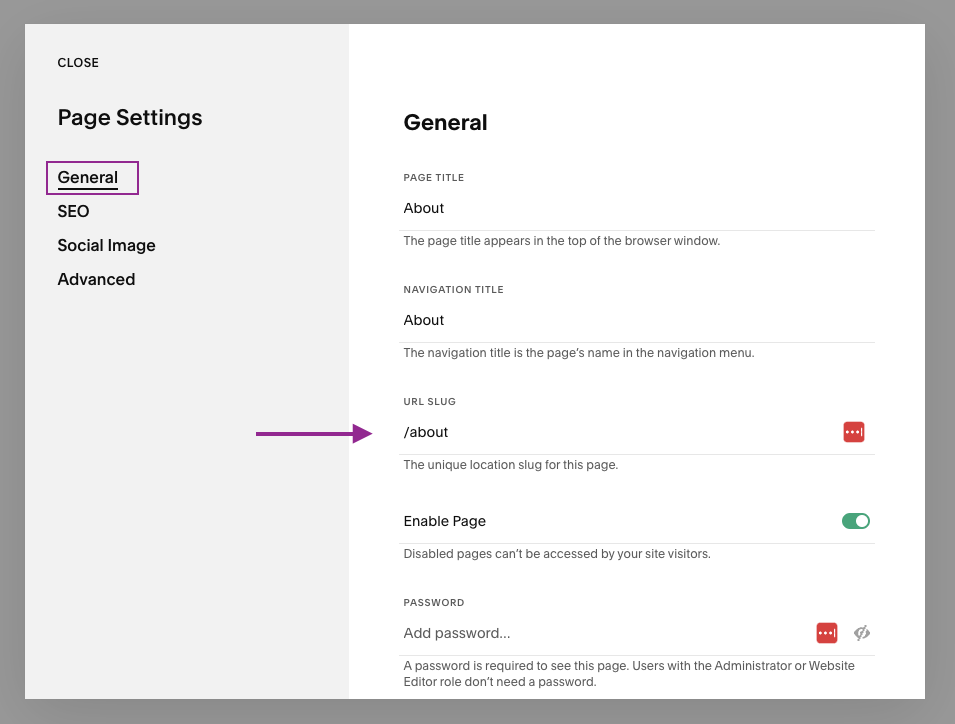
Step 4: Access SEO Settings Within the Page Settings, by clicking on the SEO option. Depending on the version of Squarespace you are using, this may be labeled as “SEO” or “Search Engine Optimization.”
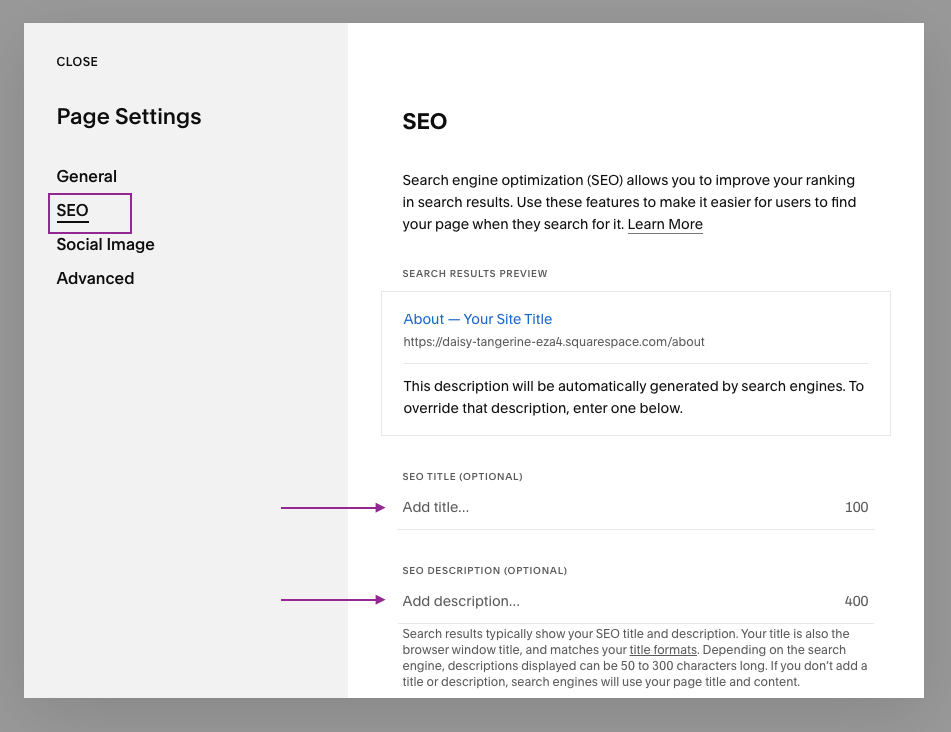
Step 5: Add Page Title and Description In the SEO section, you’ll find options to add the “SEO Title” and “SEO Description”. The Page Title is what appears as the clickable link in search results, so ensure it accurately represents the content of the page. The Page Description provides a brief summary of the page’s content and should be enticing to encourage users to click on the link. Be sure to make this less than 300 characters.
Step 6: Set the Social Sharing Image (Optional) If you want to control how your page appears when shared on social media platforms, you can upload a specific Social Sharing Image. I normally size these 1200x628px. This image will be displayed when someone shares your page’s link on platforms like Facebook or Twitter.
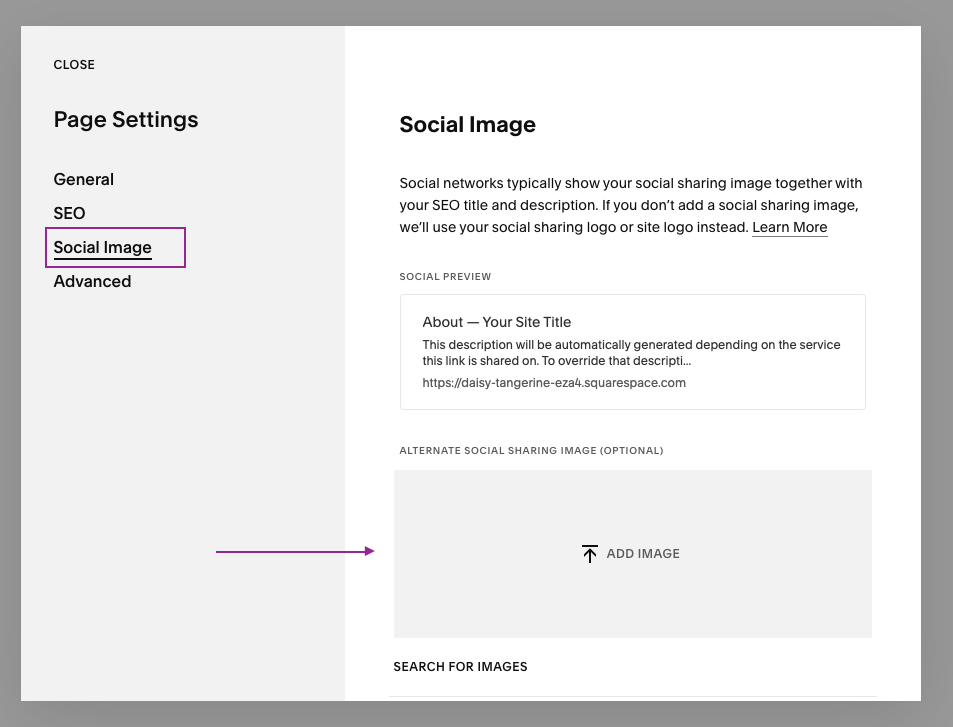
Step 7: Save Changes Once you have added and customised the metadata for the page, click on the “Save” button to apply the changes.
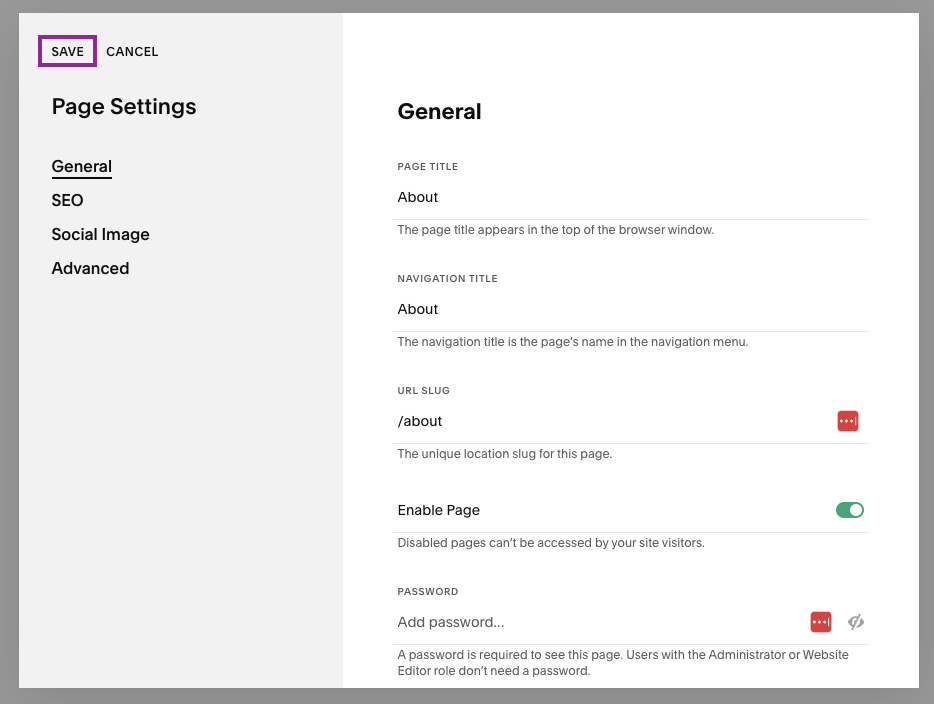
Step 8: Repeat for Other Pages If you have multiple pages on your Squarespace site, repeat the process for each page to optimise their metadata individually. Tailoring metadata for each page helps search engines understand the unique content of each page and index them appropriately.
By following these steps and optimizing metadata for each page on your Squarespace site, you’ll significantly enhance your website’s search engine visibility and improve the chances of attracting relevant organic traffic to your pages.
LIKE THIS AND WANT MORE?
If this is the kind of content that speaks to you, follow us on Instagram. Or you can also sign up to our newsletter for weekly goodness delivered straight to your inbox. Yes, that’s right – Weekly Goodness – no-one hates SPAM email more than we do!