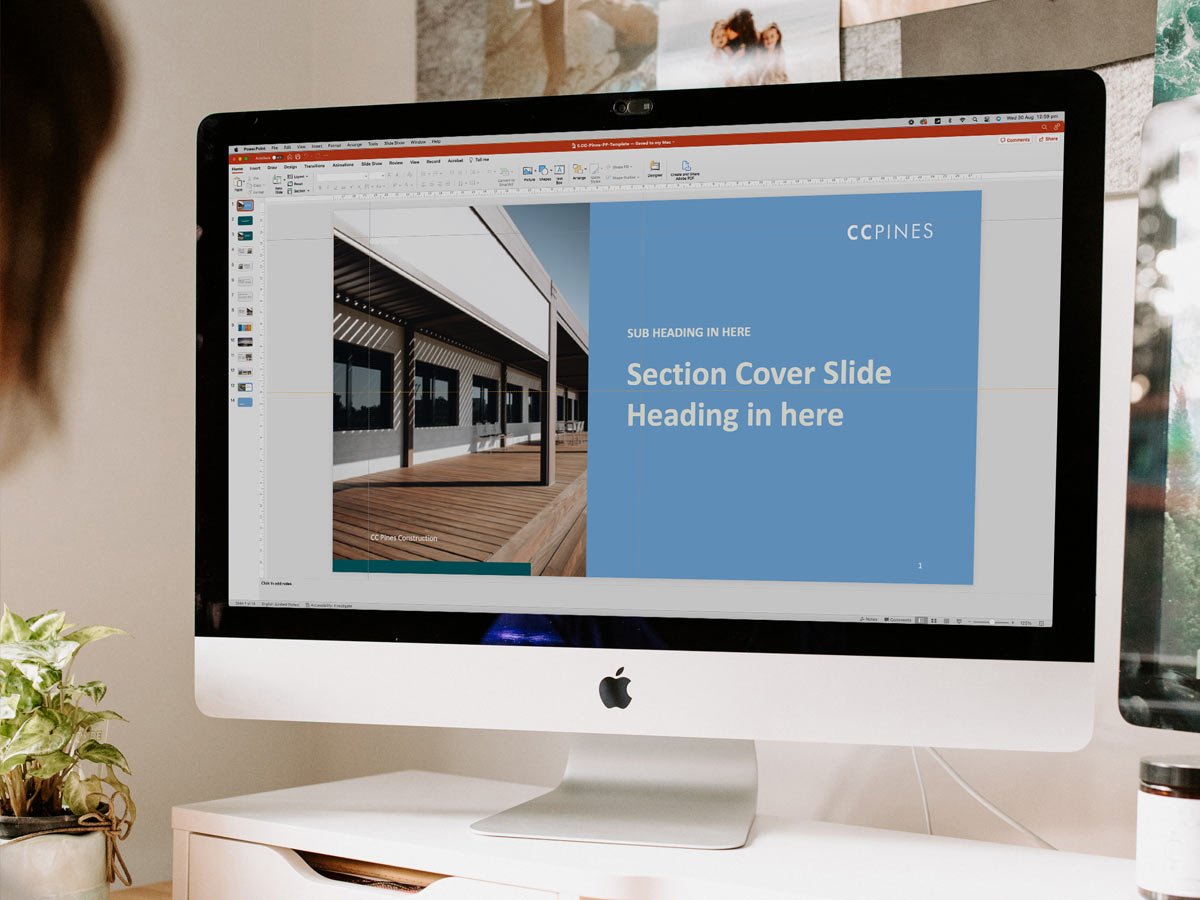Why are my Powerpoint fonts not loading? How to embed fonts in your PowerPoint Presentation
Fonts… They are one of the VERY critical visual factors that help people recognise your brand. Along with your logo, colour palette and imagery style your fonts should remain consistent throughout all of your marketing efforts.
That’s why there is nothing more frustrating than when you spend hours creating a beautiful PowerPoint presentation, save it and take it where you are presenting and your brand FONTS DON'T LOAD!! Later you find out it’s because the computer at the event doesn’t have your fonts installed within its software.
Aaaaah!!! It is just what you DON’T need to have to deal with before you present. Don’t worry - we have the answers….
Read on to learn how to take control of your typography by embedding fonts directly into your presentation. We’ll explore the process of embedding fonts in PowerPoint and discuss why this practice is incredibly useful for creating impactful presentations.
Why Embedding Fonts Matters
Consistency:
When you create a presentation on one computer and then present it on another, there's a chance the font you've used might not be available across all computers. This can lead to unintended font substitutions, which can disrupt the visual consistency of your slides. By embedding fonts, you ensure that your chosen typefaces remain consistent across different devices.
Preservation of Design:
Typography is an essential component of your presentation's overall design. If you've spent time carefully selecting fonts that complement your content and convey your message effectively, embedding those fonts ensures that your design intentions are preserved.
Brand Identity:
Organisations often have specific brand guidelines that include preferred fonts. By embedding these fonts in your PowerPoint presentation, you can maintain brand consistency, making your slides instantly recognisable as part of your organisation's identity.
Complex Typography:
Some fonts include intricate ligatures, special characters, and unique styles that can be lost when a presentation is opened on a computer without the font installed. Embedding fonts ensures that these special typographic elements are accurately represented.
How to Embed your Fonts in PowerPoint
Select Your Fonts and design your presentation:
Before you start embedding fonts, choose the fonts you want to use in your presentation. Keep in mind that embedding every available font will increase the file size, so it's best to stick to a few key typefaces.
Embed Fonts:
PowerPoint 2013 and Later: Click on the "File" tab, then go to "Options." In the PowerPoint Options dialog box, navigate to the "Save" tab. Check the box that says "Embed fonts in the file" or something similar.
PowerPoint for Office 365 and PowerPoint 2019: The process is similar to the one above, but the exact wording and placement might differ slightly.
PowerPoint for Mac: PowerPoint for Mac: Click on the Powerpoint menu and head down to preferences. In the “Save” tab go to the “Font Embedding” option and select “Embed fonts in file”. You can either select to embed only the characters used in the presentation (which will keep your file size at a minimum) or embed all characters which is better if you are going to need to perform further editing.
Save Your Presentation:
After embedding the fonts, save your presentation. Keep in mind that embedding fonts can increase the file size, so be mindful if you're sharing the presentation electronically.
The Benefits of Embedding Fonts
Portability:
Embedded fonts ensure that your presentation looks the same on any computer, eliminating the risk of font substitution issues.
Design Integrity:
Your design choices remain intact, including special characters, ligatures, and unique styles.
Branding:
Organisations can maintain consistent branding across presentations, enhancing brand identity.
Readability:
Embedded fonts improve the readability of your slides, making it easier for your audience to engage with your content.
Typography is a powerful tool for effective communication and embedding fonts in PowerPoint presentations ensures that your design intentions are respected regardless of the device your presentation is viewed on. So, the next time you're crafting a presentation, take the time to choose your fonts wisely and embed them for a polished and professional look that wows your audience.
LIKE THIS AND WANT MORE?
If this is the kind of content that speaks to you, follow us on Instagram. Or you can also sign up to our newsletter for weekly goodness delivered straight to your inbox. Yes, that’s right – Weekly Goodness – no-one hates SPAM email more than we do!