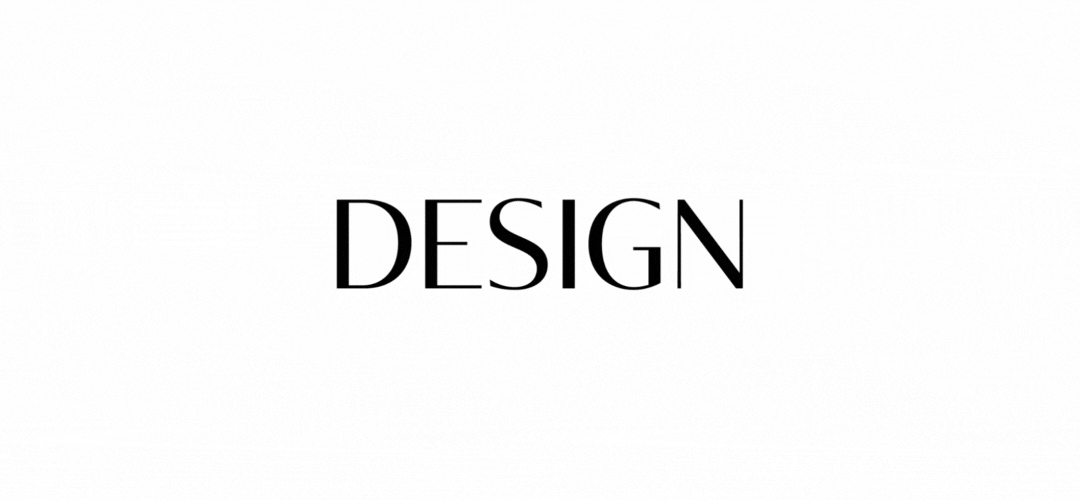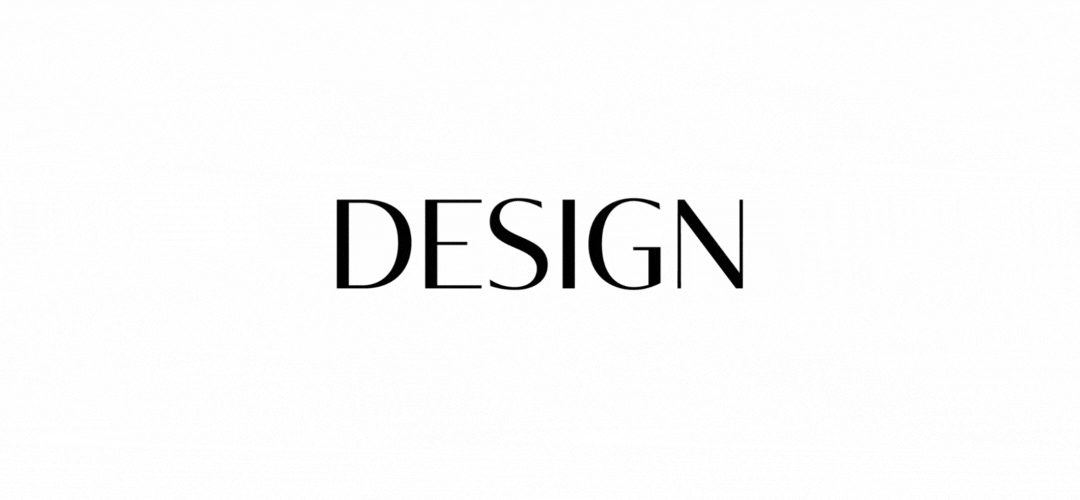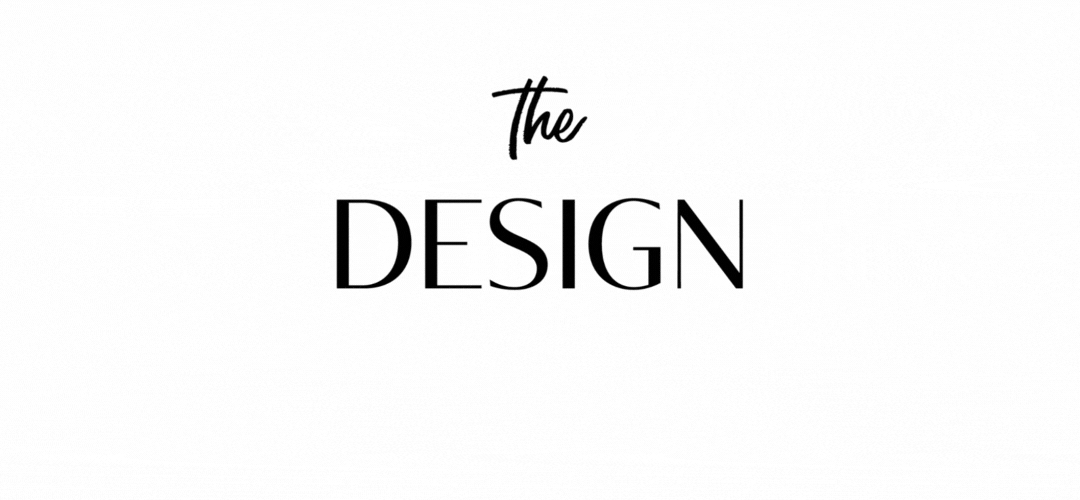How to make your logo animate using Canva
Making motion with Canva! Did you know you can make your logo spin, pop and bounce using Canva’s easy animated logo maker? Let’s show you the basics so you can add some new energy to your logo!
First up, the brand designer in me really needs to have a serious talk with you…
It is really important to make sure that you don't change your logo for animation's sake.
Your logo is THE most important brand mark you own and it’s important not to get pulled in by the shiny lights and make edits to your logo just for the sake of a little bit of animation. Don’t change the layout of your logo or modify it’s core structure and make sure you choose a style of animation that will suit your brand ie. use animation as a tool to further enhance the brand experience, not just for a bit of fun.
If your brand is bold and energetic you could add pops of energy through your logo animation, where as if your brand has more of a minimal, sophisticated feel, choose movement that is deliberate and precise - a clever, small addition let’s say rather than completely taking over the design.
Ok, now I have got that out of the way…
Lets get started:
1. First up make sure your logo is uploaded to Canva as a hi-res png with a transparent background.
2. Create a canvas size that mimics the dimensions of your logo. I have create a landscape canvas to match my landscape-style logo.
3. Drag + drop your logo onto the Canvas and enlarge to fill the space.
4. Now “cut” your logo up into its different elements by making different copies of your logo, aligning them to one another and then cropping each to make up the different sections of your logo.
Eg - See below - I have made a separate copy of the lins of words that make up my logo “the”, “DESIGN” and “ORDER” and cropped them in place to create x3 different elements.
5. Now select each element one at a time and choose “Animate” from the options above.
6. Play with the different options to create an animated style that suits your brand. You can apply the animations to either the entire Canva OR the separate groups of rows/letters as you see fit.
Some of the effects have additional options attached to them. Make sure you scroll down to see the entire range of options.
Animation Example 1
Here I have selected the words at the top and the base and have selected the animated style “Wipe”
Animation Example 2
Here I have made copies of each letter in the word “DESIGN” and chosen the animation option “Neon” (I don't think this suits my brand but is definitely a bit of fun!)
Animation Example 3
Here I have typed out the word “ORDER” in the same font and positioning I have used in my logo and have chosen the animation style “Block”.
If you would like to see it working in real time, click below!
LIKE THIS AND WANT MORE?
If this is the kind of content that speaks to you, follow us on Instagram. Or you can also sign up to our newsletter for weekly goodness delivered straight into your inbox. Yes, that’s right – Weekly Goodness – no-one hates SPAM email more than we do!